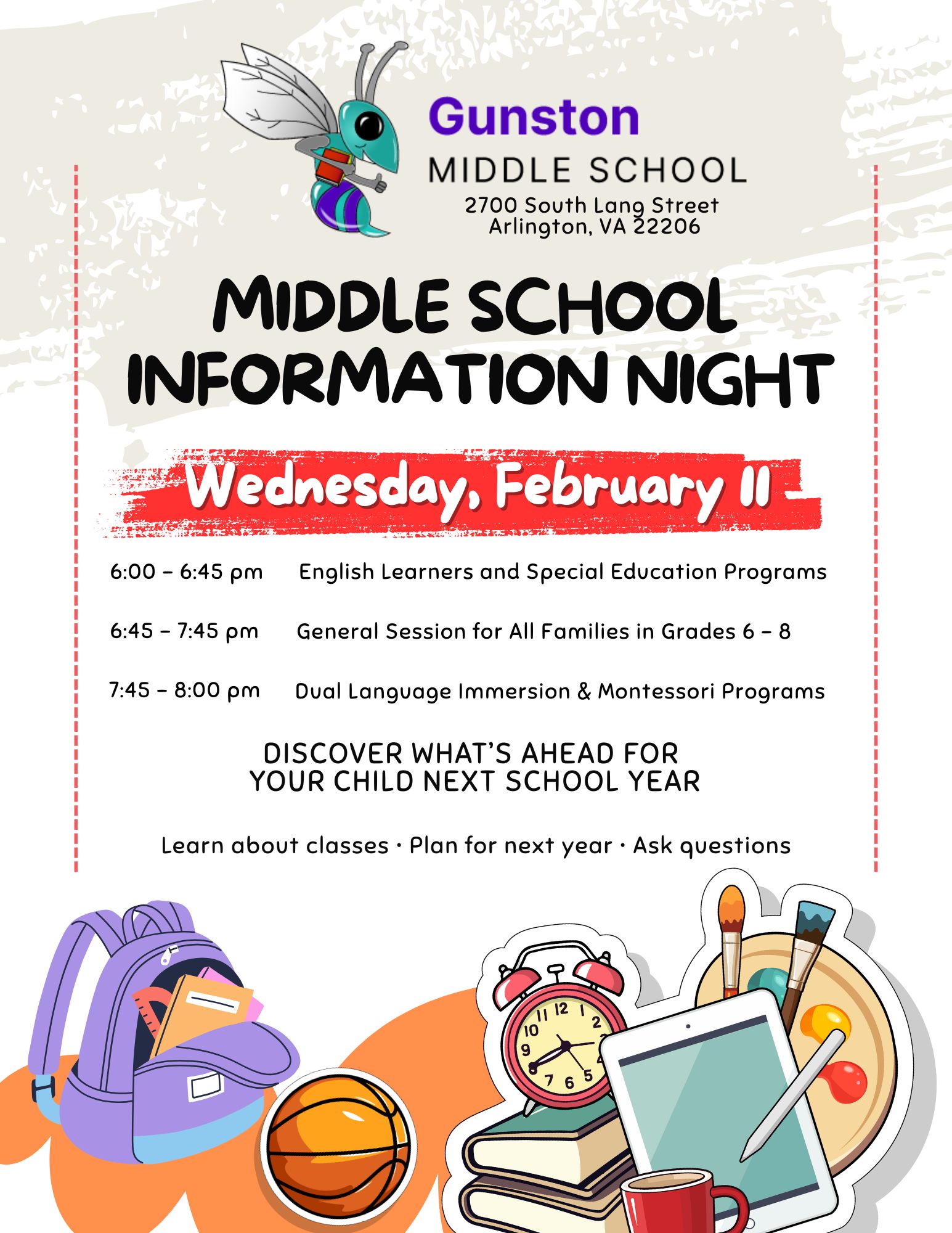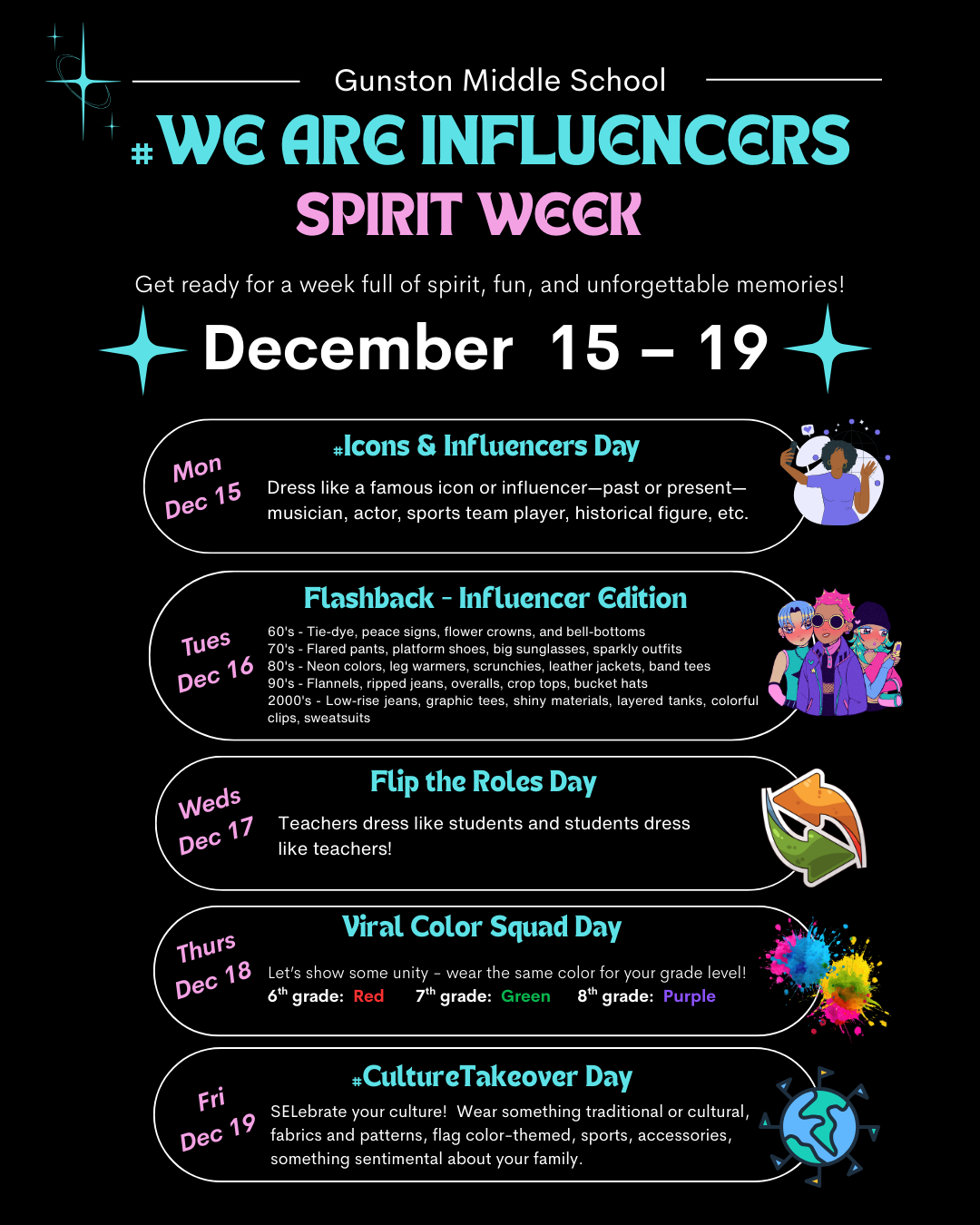As we prepare our students to thrive as 21st-century learners, it’s essential to ensure they are staying safe and using technology responsibly. Arlington Public Schools (APS) provides tools to help parents monitor iPad and internet usage at home, fostering a collaborative effort to guide our students in becoming good digital citizens.
Below, you’ll find information from the APS website on Parent Portal and how to set up your Parent Portal to monitor your student’s usage effectively.
Parents can opt-in through ParentVue to start receiving the Weekly Online Student Activity Report and to set up access to the Lightspeed Parent Portal. If one parent opts-in, both parents/guardians will be automatically enrolled.
If you still need assistance setting up your account, please contact the Family Helpline at 703-228-8000.
Within one week of opting in, you will receive an email that has the Subject Header: Filter Portal Weekly Report and sent from do_not_ [email protected]
 Contact
Contact  Calendars
Calendars Careers
Careers Engage
Engage  District
District
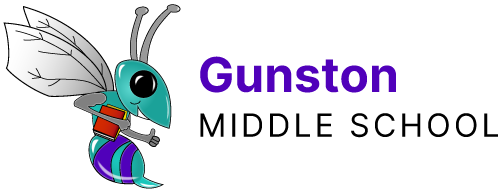
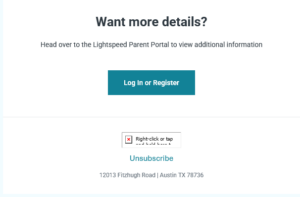
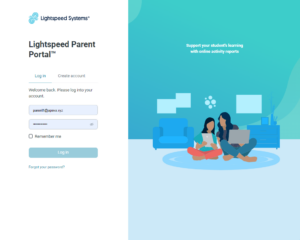
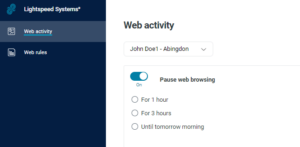 Please note that the pause function cannot be automated. You will need to pause the device every day.
Please note that the pause function cannot be automated. You will need to pause the device every day.